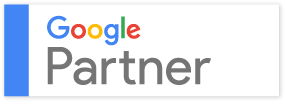The previous post gave you tips on how to do WordPress blogging faster. Saving time is crucial when it’s clear that the hours you dedicate to your blog are never enough. Being quick, efficient, and productive takes dedication. And some useful shortcuts as you can see from these tips, provided by 411Locals.
Minimize Distractions with a Full-Screen Mode
No matter what you do by using WP – blogging, creating design, or else – you will know the meaning of the word distraction. And on top of that, the platform itself is not making it easier. Unless you go full-screen. You will be able to reach the most important tools, like headings, links, and lists, by pointing with your mouse. If you are the keyboard-command type of guy, just use the Alt+Shift+w combination for fast switching.
You Can Make WP Find Internal Links for You
Building internal links from new posts to those in the archives is time-consuming. Whenever you have the chance to link to something you’ve written before, don’t miss the opportunity. The usual Google command is “site:blog.bufferapp.com keyword,” when searching for suitable content. But you can make it much easier. Inside the dialog box to insert/edit a link, there’s an easily-missed option found at the bottom – “Or link to existing content.” This option expands the box to show you all the content of your blog and a search field to find just the ones you’re looking for. The results will start automatically sorting to help you find exactly what you are looking for once you start typing. The exact matches with your keyword and title will appear first, next are the results that have your keyword in the body of the post.
Click the post that is your destination, and WordPress will copy this post into the URL and Title fields above.
Make the Pasting of Quotes Smarter
You don’t want to witness formatting, div tags, and other shreds of code when you simply need a rich text pasted, do you? WordPress removes the alien formatting itself, but the next time you cut and paste a section from your own post, it gets stripped of all the formatting. So, you have to remember to change back to regular pasting, by clicking the “Paste-as-text” icon. Proceed like this: Keep the WordPress settings the way they are normally, and paste as plain text by using a keyboard shortcut: CTRL + SHIFT + v for Windows and CMD + SHIFT + v for Mac.